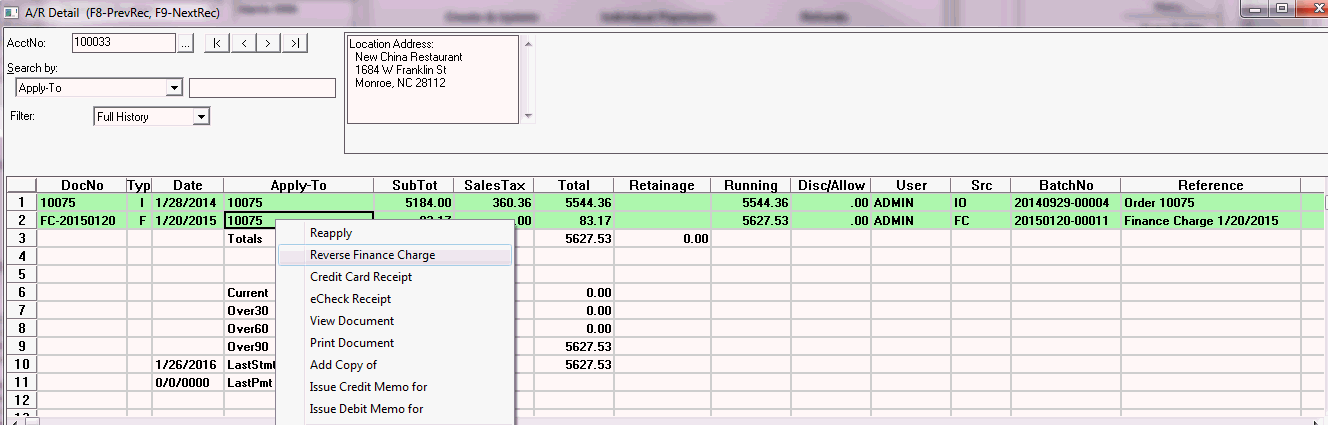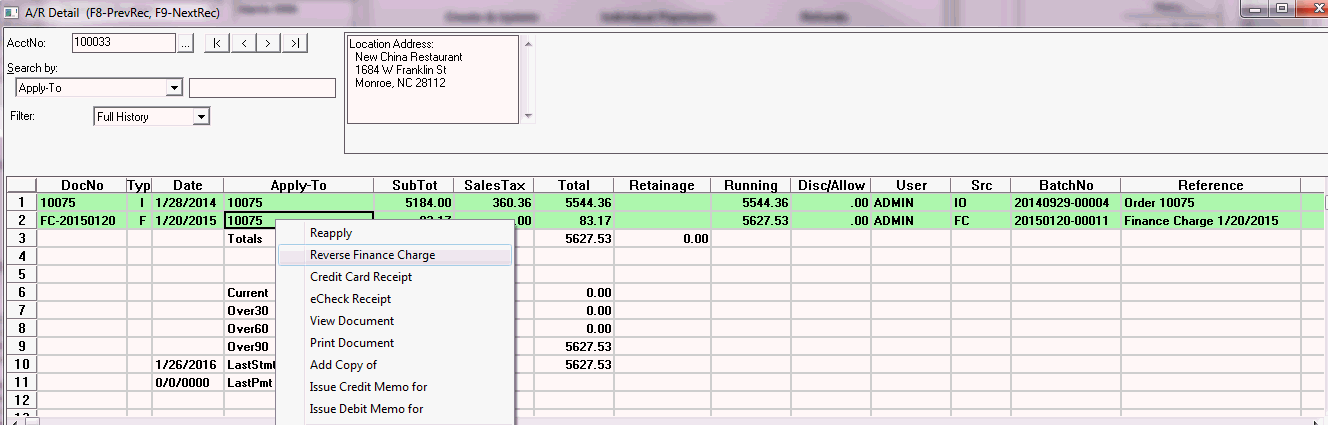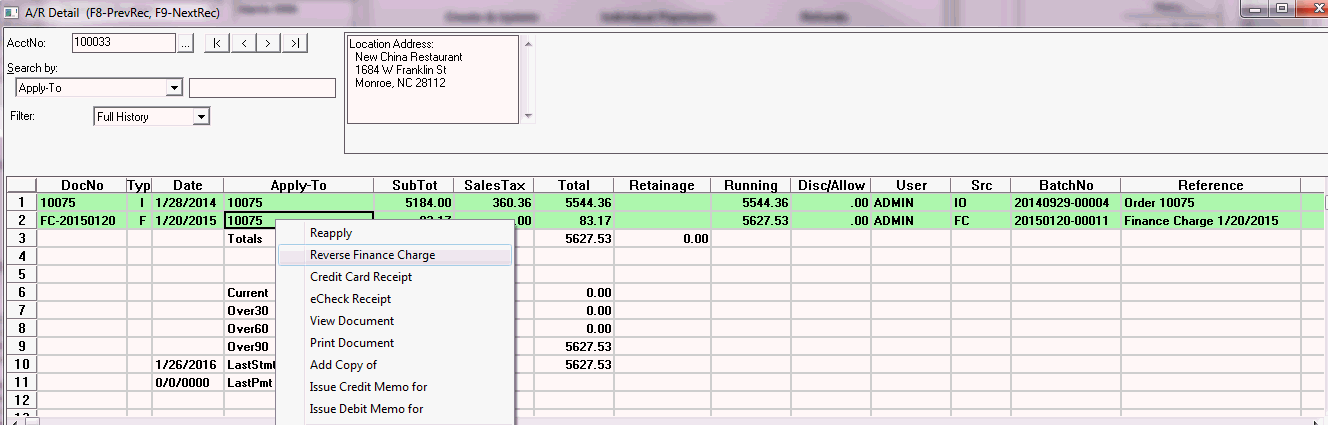How do I reverse a payment or finance charge?
Reverse a Payment or Finance Charge
To watch a video on how to reverse and reapply a payment or invoice, click HERE.
What happens when a client's check is returned or you need to remove finance charges from an invoice? For these reasons, and many more, payments and finance charges transactions can be reversed. The reversal leaves the original transaction untouched and adds an offsetting (opposite) transaction to the client's account. This ensures that you have a complete and accurate Accounts Receivable history.
- Open the A/R Detail Inquiry for the client.
- Select the Full History Transaction Detail tab.
- Filter the list as needed - select Full History to show all A/R transactions.
- Right-click on the payment or finance charge and select Reverse Payment (or Reverse Finance Charge).
- Enter the post date for the reversing entry.
- Click OK.
- Change the reference for the reversing entry if necessary. The default reference is Reversed Payment for payments and Reversed Finance Charge for finance charges.
- Click OK.