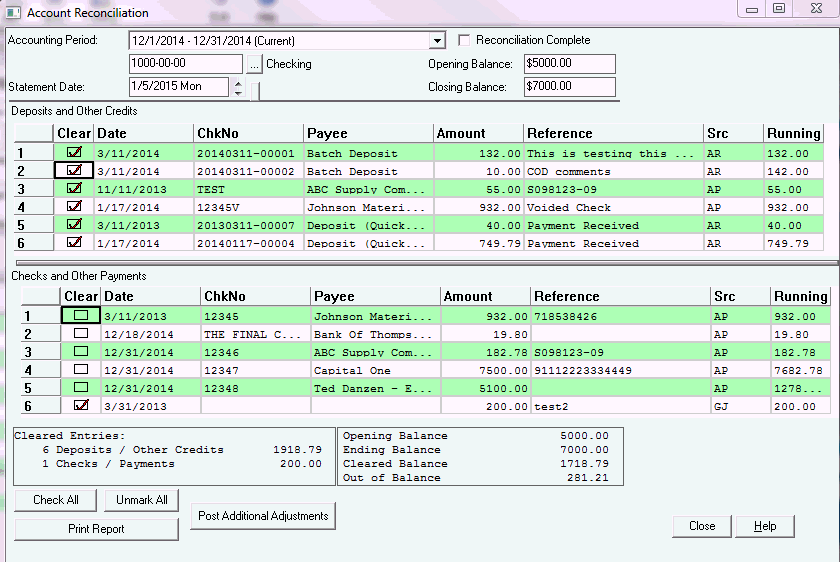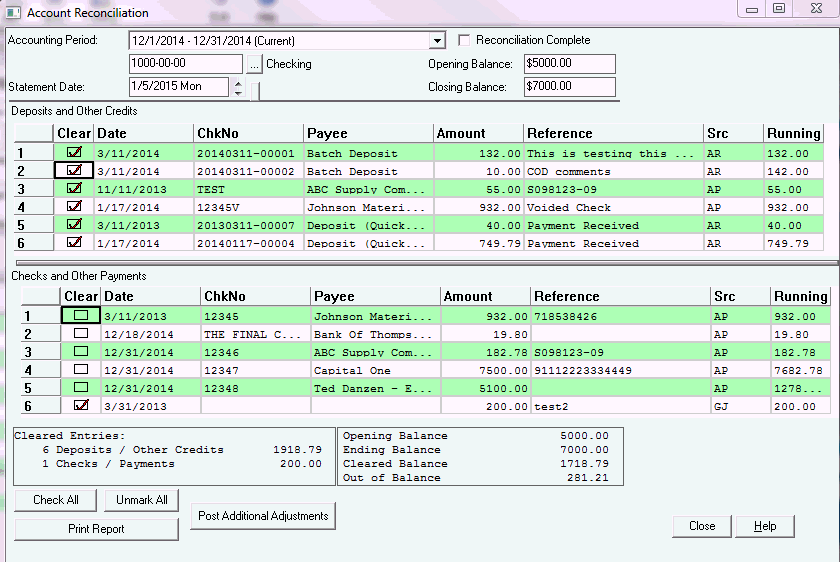Account reconciliation
ServMan allows you to reconcile any account in your General Ledger; however, most companies only reconcile cash and credit card accounts.
- Click Account Reconciliation on the General Ledger Navigator.
- Select the accounting period. Always start with the oldest period if you are reconciling more than one statement.
- Select the account.
- Enter the statement date.
- Enter the opening balance.
- Enter the closing balance.
- If entering balances for a liability account, the opening and closing balances must be entered as negative values.
- Mark the items that appear on your statement as cleared by clicking in the clear column.
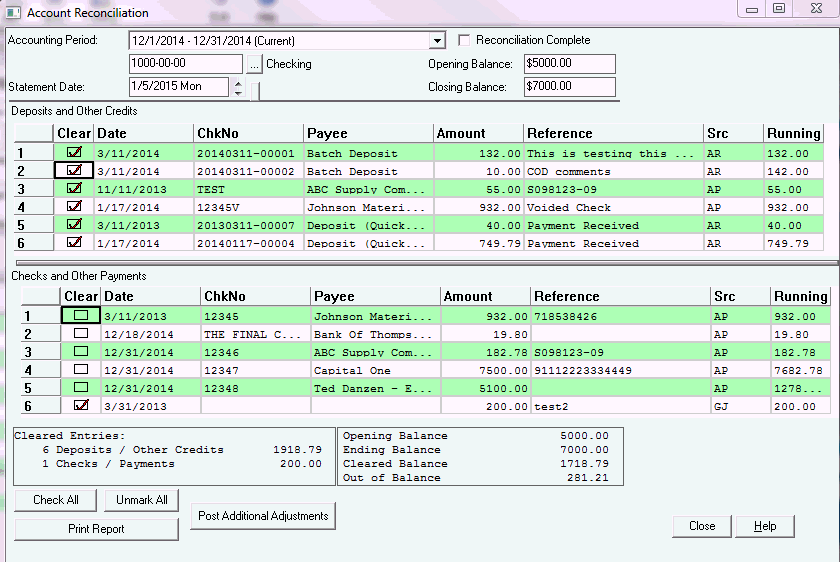
- Click Post Additional Adjustments to enter items that may not be recorded, such as interest payment or bank charges.
- Click Print Report to print the Account Reconciliation Report. This report shows you the remaining uncleared items and should typically match the General Ledger balance for the account.
- Click Close to save the reconciliation.
- If you have fully reconciled this account, click the Reconciliation Complete checkbox at the top of the page to "lock" this reconciliation.
- If you need to make an adjustment to a locked reconciliation, simply uncheck the checkbox.
In ServMan back office Version A.26 and later, you have the ability to print a custom version of the Reconciliation Report (maybe one that prints the reconciliation report by check number rather then by date) through an INI setting. If you would like to modify the Reconciliation Report that prints, please contact ServMan Support to assist you with that change.