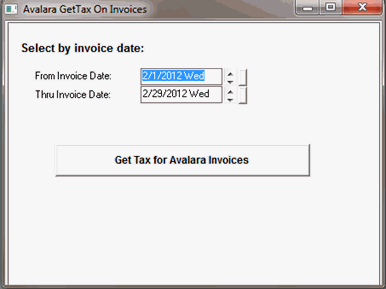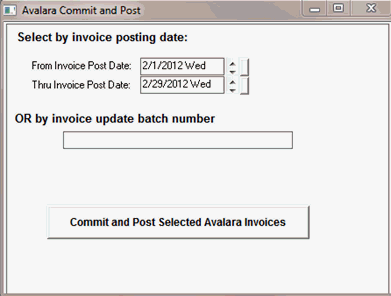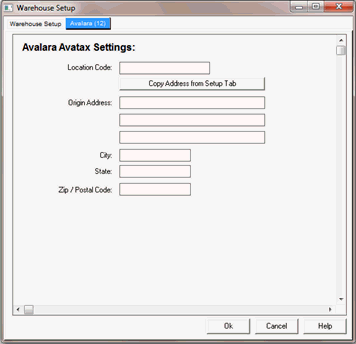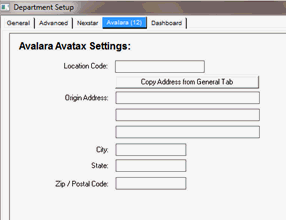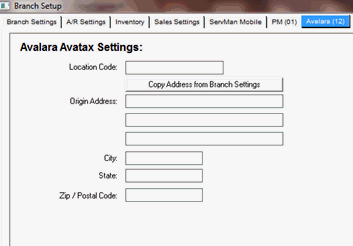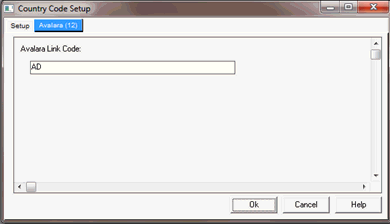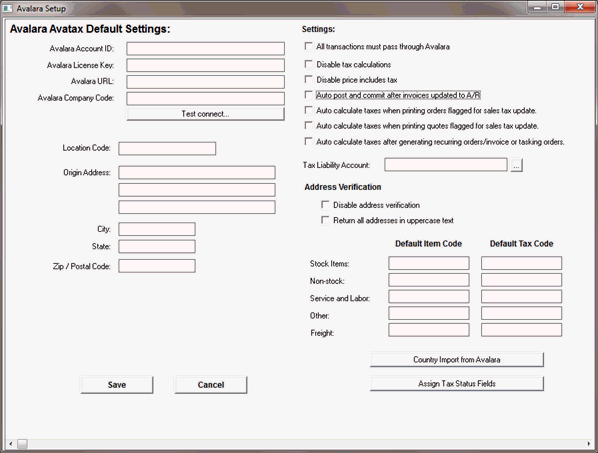
|
What's covered? Hide |
ServMan software is a certified partner of Avalara Tax Service. This optional service is used to manage and maintain sales tax calculations and reporting for organizations that span multiple taxing jurisdictions and authorities. Visit www.Avalara.com for more information on the services provided by Avalara.
Avalara must be enabled and properly configured prior to use. Contact support to enable the module for you. Once configured the software must be properly configured prior to use.
Access the Avalara Module setup screen by selecting Task-> System Procedures -> Avalara -> Avalara Setup. If you do NOT have the Avalara option listed under System Procedures, the module is not enabled. Contact support.
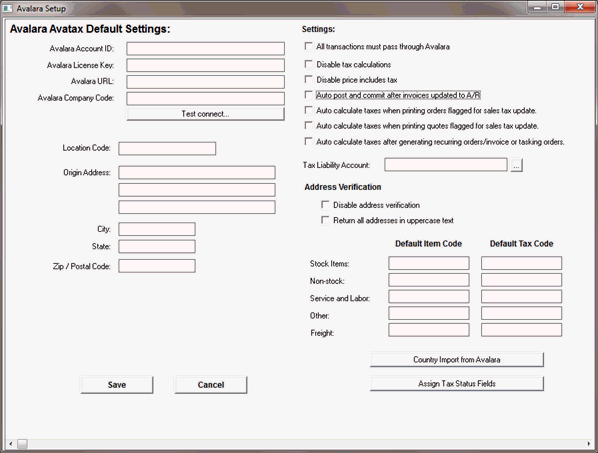
Avalara Account ID: ID that Avalara assigns you when you register.
Avalara License Key: License Key that Avalara provides you when you register.
Avalara URL: URL to Avalara’s website where data from ServMan will be sent.
Avalara Company Code: Code that identifies which company you are sending data from.
Test Connect: This button tests the information entered above to confirm connection can be made.
Location Code: Assigned by Avalara and is not required. It is for Avalara reporting purposes.
Origin Address: Your company's location address.
Settings:
All Transactions must pass through Avalara: All sales transactions in ServMan are required to be posted/committed to Avalara.
Disable tax calculations: Will not calculate taxes based on Avalara tax rates.
Disable price includes tax: Prices will not include tax.
Auto post and commit after invoices updated to A/R:Automatically sends and commits to Avalara tax calculations after updating invoices to Accounts Receivable.
Auto calculate taxes when printing orders flagged for sales tax update: If an order is set to update sales tax this will automatically calculate the Avalara sales tax when you print the order.
Auto calculate taxes when printing quotes flagged for sales tax update: If a quote is set to update sales tax this will automatically calculate the Avalara sales tax when you print the quote.
Auto calculate taxes after generating recurring orders/invoices or tasking orders: Tax will automatically be calculated for recurring orders/invoice and tasking orders after these orders are generated.
Tax Liability Account: General Ledger liability account that taxes will be posted to.
Address Verification
Disable address verification: Addresses will not be verified through Avalara.
Return all addresses in uppercase text: Client’s street addresses will be converted to uppercase (Does not include client name).
Default Item Code: This is provided from Avalara and is used to ensure that ServMan item types are classified the same as Avalara item types. This is not a required field. You will want to speak with your Avalara representative to decide if you need to assign a default item code.
Default Tax Code: This is provided from Avalara and is used to ensure that ServMan item types are taxed at the correct Avalara tax rate. This is not a required field. You will want to speak with your Avalara representative to decide if you need to assign a default tax code.
Country import from Avalara: Country codes will be imported from Avalara (this is needed if you do business in more than one country).
Assign Tax Status Fields: Assigns tax status of “50-Avalara” for clients, open orders, quotes, or non-updated invoices if you check their box and press update.
Build Client Address Update List: Avalara scans the number of clients you requested and builds a file of address corrections based on the geocode for the address that is in ServMan. You have to accept or reject the new address before the system is updated. You do so by running the confirm client address updates procedure from the Avalara navigator.
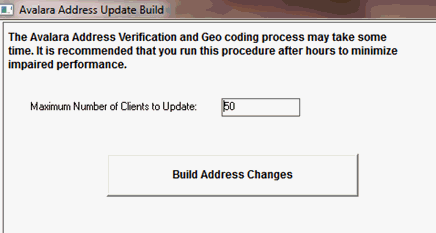
Confirm Client Address Updates: This process allows you to review and accept or reject the Avalara address changes that were built in the build client address update list procedure. Once you have gone through the list and you have accepted or rejected the results you will click the commit accepted address changes button.

Get Tax on Order: Calculates tax on all orders that have a status code that is set to have tax be calculated and that fall in between the from and thru complete dates.
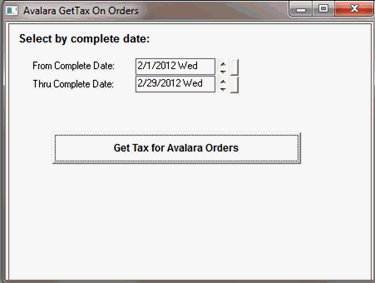
Get Tax on Invoices: Calculates tax on all non-updated invoices that fall in between the from and thru complete dates.